As mentioned in the previous article, businesses can either set up a channel or group on Telegram to communicate with customers.
In this installment, I am going to demonstrate how to create a Telegram channel for your brand in just 7 simple steps:
- Step 1: Download the Telegram desktop
- Step 2: Create a new channel
- Step 3: Set channel name & description
- Step 4: Set channel type & link
- Step 5: Add members to the channel (optional)
- Step 6: Set channel profile photo
- Bonus step: Setting welcome message
Before you start, do take note that there are two different administrative roles – owner and the standard admin. The one who creates the Telegram account will be the owner by default.
Even though you can reassign the owner later, it will be best for business or brand owners to do this by yourselves instead of assigning it to your staff or agency.
Without further ado, here are the steps on how to create a Telegram channel on PC.
Step 1: Download Telegram Desktop

If you haven’t got Telegram installed yet, one of the best things about Telegram is that it is available for most major platforms: Android, iOS, Windows, macOS, and even Linux!
While you can try creating a Telegram channel using the mobile app. recommended to download the desktop version be it Windows or macOS for ease of setup.
The steps shown in the following are done using the desktop app on Windows, the user interfaces will be more or less similar if you are doing this on other platforms.
Step 2: Create New Telegram Channel
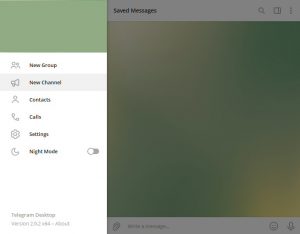
After installing, open your Telegram app and click on the hamburger (the three lines) menu. You will be able to see the left panel like above, click on “New Channel” to proceed.
At the time of writing, the “New Channel” menu is not visible under the left panel on Android. You can tap on “New Message” and “New Channel” option will appear. Otherwise, just use the desktop app.
Step 3: Set Telegram Channel Name & Description
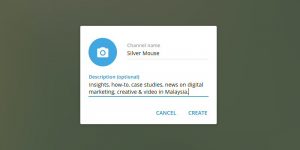
After clicking on “New Channel”, you will be prompted with the screen like above. Enter your channel name and description (optional).
Don’t worry as both the Telegram channel name and description can be modified later. Click on “Create” to proceed.
Step 4: Set Telegram Channel Type & Link

Next, this is where you set your Telegram channel type. While a public channel is discoverable and anyone can join, only people with a special invite link will be able to join a private channel.
For public channels, you can customize your link like your username, only 0-9, a-z, and underscores are allowed. The username is on a first come first served basis so you better hurry before your preferred link is booked by others.
Telegram is not as rigid as other social media or messaging platforms as you can still change your channel type and link (username) after the setup.
Step 5: Add Members to Telegram Channel (optional)
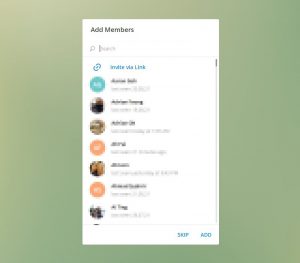
After setting your Telegram channel type and link, you will be prompted to add members (your contacts on Telegram) to your channel.
You can skip this step first, it will be better to add or invite your friends later after getting everything set up properly.
Step 6: Set Telegram Channel Profile Photo
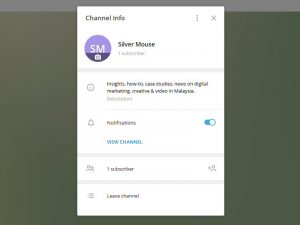
This will be the last step, click on the camera icon and change your profile photo. You can also review other channel details and modify them if necessary.
If you need to add other channel administrators, add them as members first before granting them admin privileges.
Bonus Step: Setting Welcome Message
Before you start promoting your Telegram channel, it will be better to first set a welcome message to let new subscribers know what is your channel about, and why should they join your channel.
While you can set a welcome message using a Telegram bot, there is a simple way without the need of using a bot. Just compose and send a message, pin it on top, and voila!
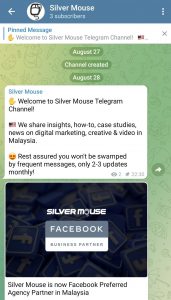
The screenshot above is an example of how a pinned message will look on Telegram’s mobile app. This can be easily referred by your new subscribers who join your channel later.
Once everything is configured nicely, you can now promote your Telegram channel to your friends and the public!




